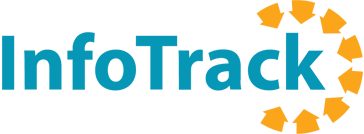As U.S. courts explore ways to reduce foot traffic during a global public health crisis, they are adapting to the use of videoconferencing at breakneck speed.
On March 23, 10 days after issuing an emergency order authorizing the use of videoconferencing for civil proceedings, Texas civil courts held 101 Zoom conferences in a day. Less than two months later, that number had increased to over 1,000. In recent weeks, states such as Illinois have made permanent revisions to their court rules to support the adoption of remote hearing technology, and expand it to criminal cases as well.
Comfort with virtual hearings is quickly becoming a basic technological competency, but it shouldn’t be intimidating. Many of the procedural details are left to the hosts of the conference, with relatively little for attorneys to figure out. With a little practice, you might find that appearing via Zoom or another videoconferencing solution is more convenient and less complicated than showing up at the courthouse.
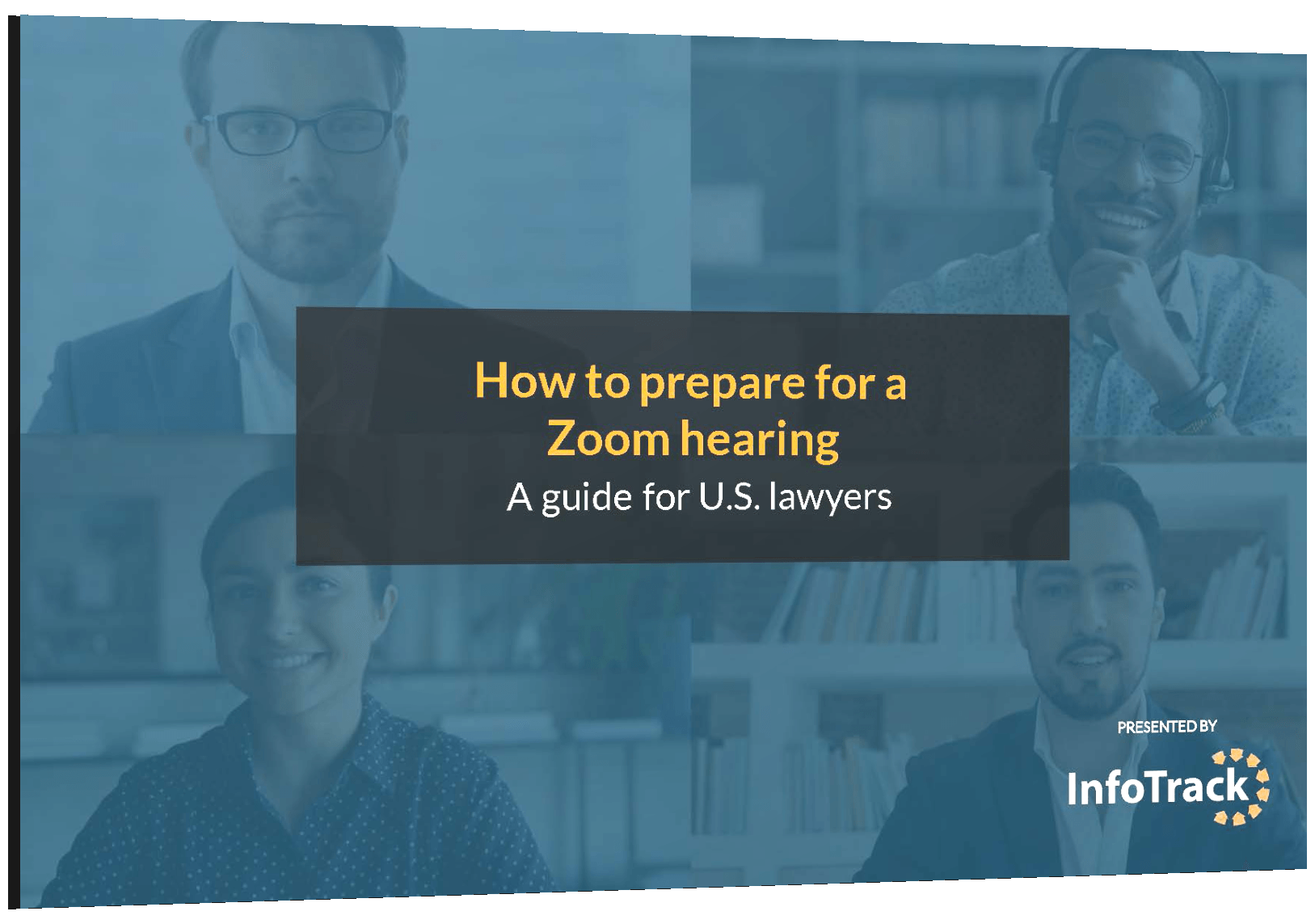
This guide to Zoom hearings will help you understand how this popular videoconferencing technology is being used in the context of the United States courts. It draws primarily on an excellent judicial training presentation by Assistant Judge Amy McFarland of the 11th Circuit of Illinois, as well as several relevant articles from legal technology publishers.
While we won’t cover every last feature in detail, we will set out to prepare an attorney user with the fundamentals they will need to perform confidently in their first virtual court appearance.
Basic requirements to join a Zoom conference
To join a Zoom video conference, participants will need:
- An Internet connection
- Speakers or headphones (for hearing other participants)
- A microphone (for speaking to other participants)
- A webcam (built-in or USB)
While an account is not always required to join a Zoom conference, certain courts may require them for security reasons. To prepare for this possibility, attorneys should consider creating a free personal Zoom account.
Free Zoom accounts have a time limit of 40 minutes for any hosted conference, but this limit does not apply to users joining a conference hosted by a paid account. In any case, McFarland noted, it’s not hard for courts to circumvent the restrictions of the free plan.
“When the hearing exceeds 40 minutes, everyone logs out, logs back in and they proceed,” McFarland said.
Alternative participation via telephone
McFarland acknowledged that not all parties will have access to a web-enabled device with a microphone. In some of these cases, the court may still be able to allow participation in a virtual hearing using a dial-in number. You will still likely need to enter a password to join.
Unless the host has specifically masked dial-in numbers in their Zoom settings, your phone number may be visible to other participants. If you want to ensure it remains private, it’s a good idea to confirm with the court that the “Mask phone number in the participant list” setting will be activated in advance of the hearing.
Before the hearing
Zoom currently allows meetings to be booked in 30-minute increments. However, to provide participants with ample time to join and get settled, some courts may issue an invite that starts up to 30 minutes before the actual scheduled hearing time.
Be sure to check your official start time prior to the hearing, and arrive at least 5-10 minutes early so you can test your connection and setup.
Use this time to ensure the room is free of visual and audio distractions, including pets or people coming and going. Ensure that the main source of light in the room is behind (not in front of) the camera, which will prevent your face from being enveloped in shadows.
If you haven’t already done so, consider adding a professional headshot to your Zoom profile by navigating to Settings > Edit Profile. If you need to deactivate your camera momentarily during the hearing, the profile image will replace your video feed and minimize the appearance of a disruption.
You may also wish to prepare a business-appropriate “virtual background” (Settings > Virtual Background) to replace the environment behind you with a more flattering image or video. Not all courts will allow you to use this feature, so it’s still important to prepare the area in front of your camera as if the judge will see it.
By default, the last virtual background you used will reappear on you next conference unless you reset it. If you use more casual backgrounds for chats with friends, get in the habit of switching the background to ‘None’ before you log out.
Continue reading
The full seven-page eBook, ‘How to prepare for a Zoom hearing,’ includes details on how to share documents with a judge and conduct private conversations, a list of useful Zoom shortcuts and a partial transcript of a mock virtual hearing. Download your free copy below.

Author
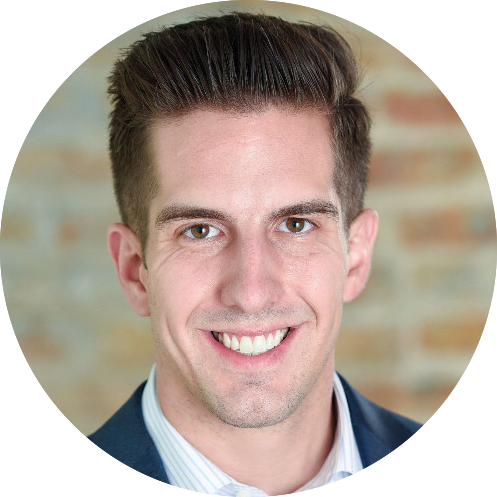
Alex Braun is a Product Marketing Manager with a passion for legal technology. His focus is on making sure InfoTrack builds new products and features that help make the litigation lifecycle simpler and more efficient. Alex is a graduate of the University of Missouri School of Journalism and the recipient of the Illinois Paralegal Association's 2018 Outstanding Sustaining Member Award.
View all posts